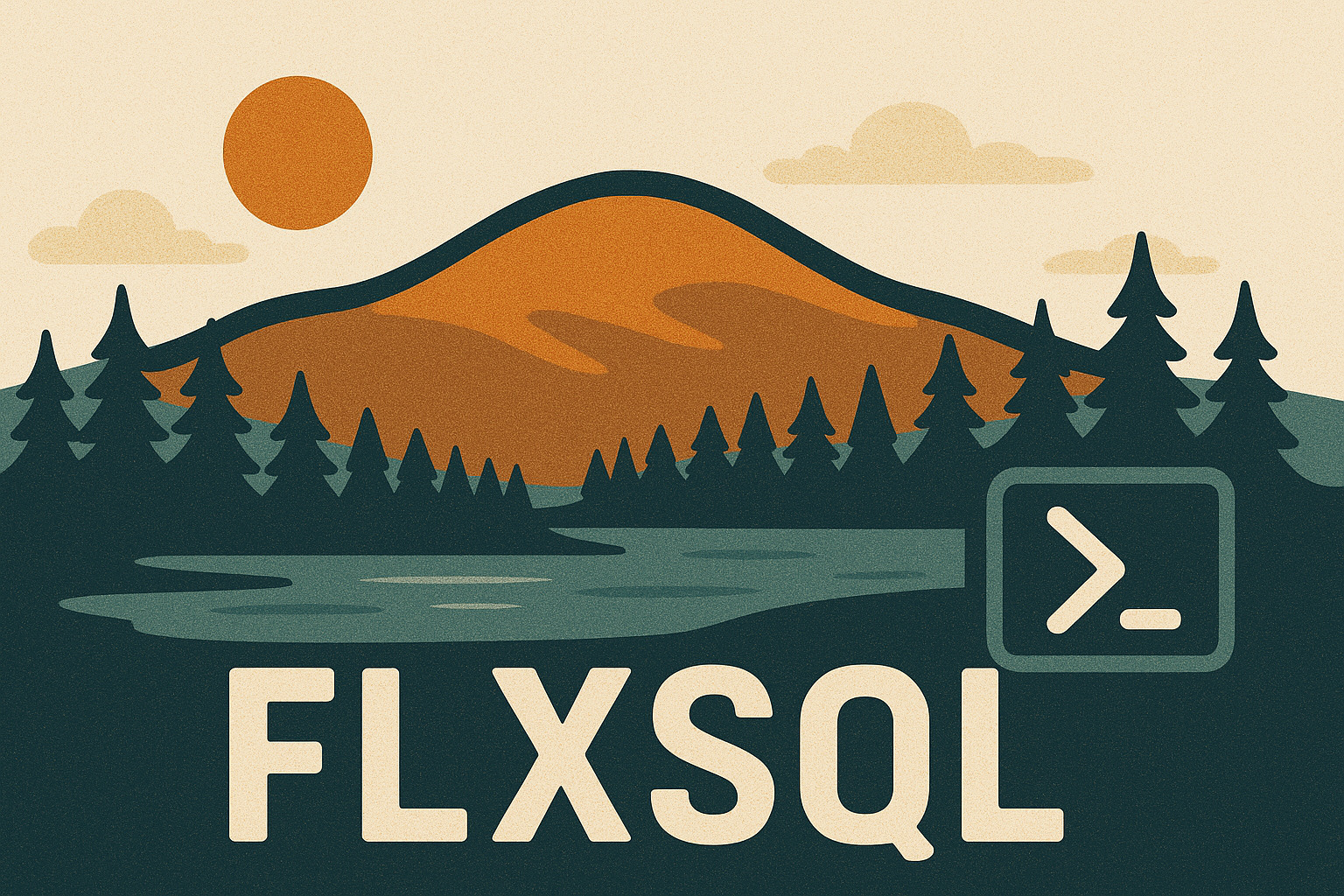Processing SQL Saturday Raffle Tickets with PowerShell
Every year, I spend the Sunday after SQL Saturday Rochester scanning & processing raffle tickets for our wonderful sponsors. Here’s how the system works:
- Attendees get tickets (one ticket per sponsor) with their name, the sponsors name, and a QR code on them
- The QR codes represents a URI, unique to the combination of event, attendee and sponsor.
- Attendees drop their tickets in a box to enter the sponsor’s raffle prize drawing
- When the URI from the QR code is accessed, it registers in the SQL Saturday system
- Organizers run a report for each sponsor that includes the contact info of all attendees who dropped off a raffle ticket, then email the report to the sponsor
It works pretty well, but the hangup is that most QR scanners will open your web browser (or prompt you to open it) to the URL on each scan. For 150+ tickets, this takes a long time. Every year, I lament “oh, how I wish I could just scan these, collect the URLs into a nicely formatted file, and script this whole thing”.