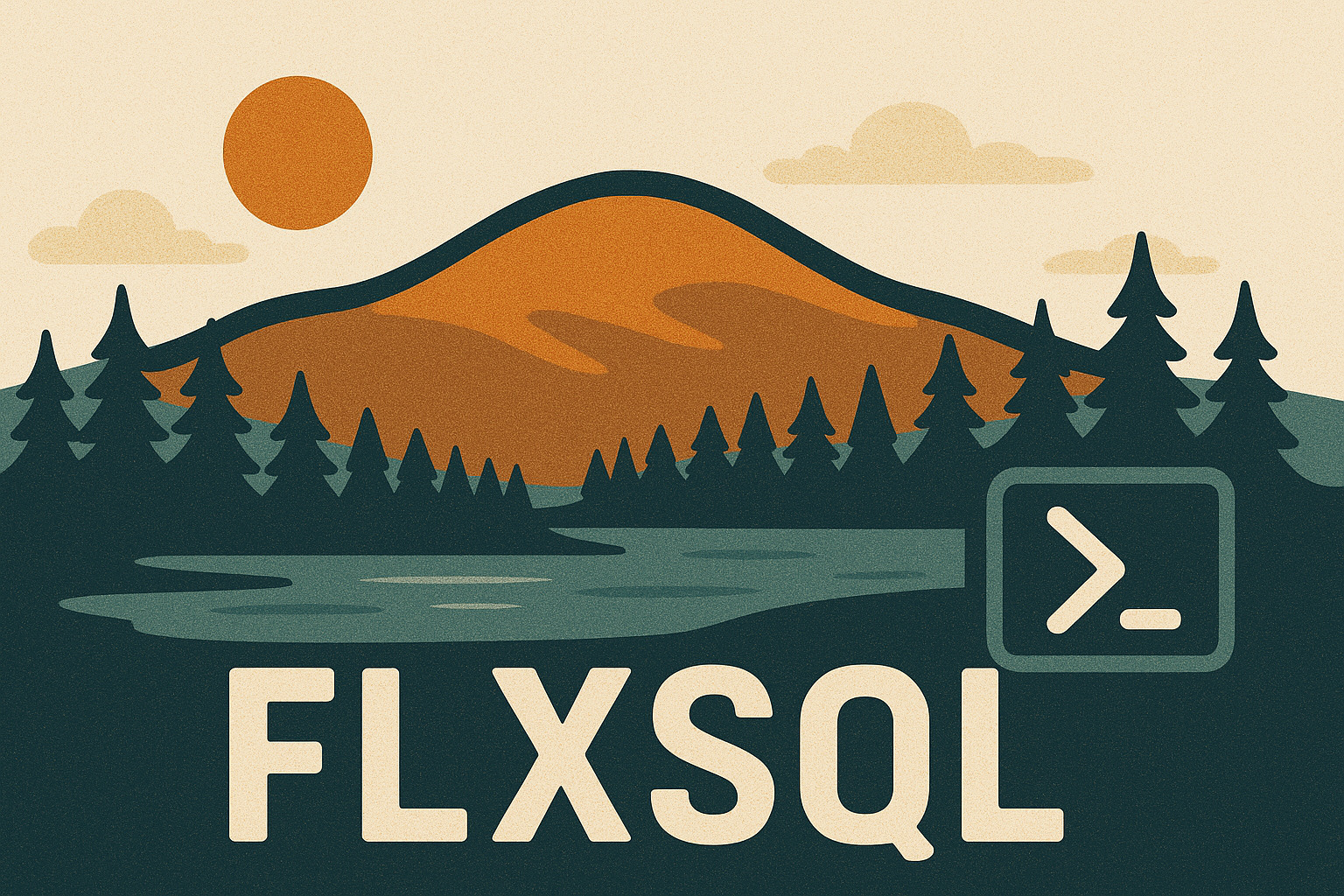dbatools Badge Ribbons at PASS Summit
One of the (many) fun things to do at PASS Summit is to check out the ribbons people have attached to their badges. Some are witty or goofy, others informational, others technical, and still more that let you express how you identify with a community within the community.
To celebrate dbatools and the awesome team & community around it, two limited edition badges will be available from/distributed by me and a handful of other folks all week at Summit. Check ’em out: