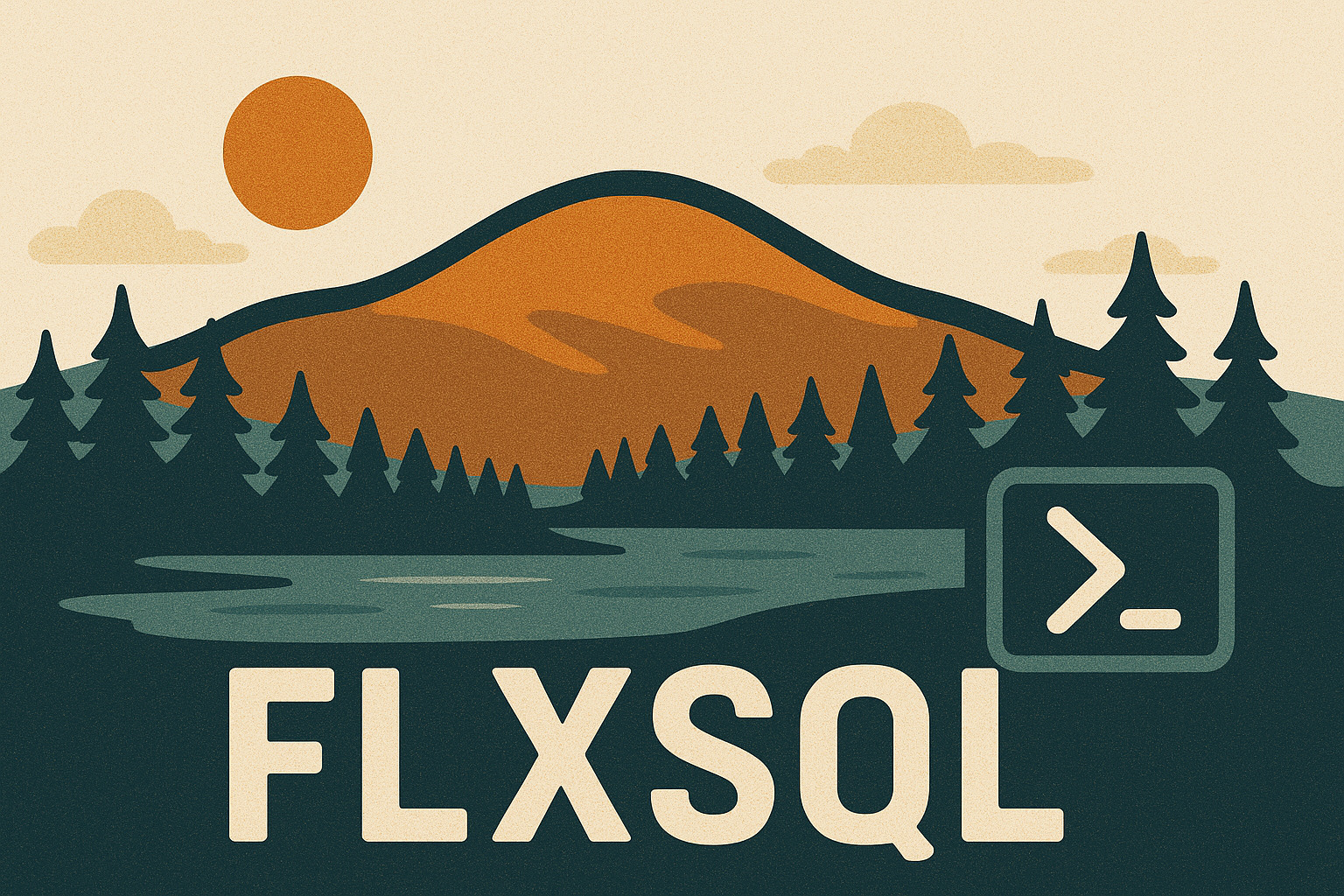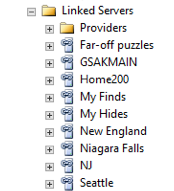Connecting SQLite to SQL Server with PowerShell
This post is part of Ed Leighton-Dick’s SQL New Blogger Challenge. Please follow and support these new (or reborn) bloggers.
I’m working with a number of SQLite databases as extra data sources in addition to the SQL Server database I’m primarily using for a project. Brian Davis (blog|twitter) wrote a blog post a few years ago that covers setting up the connection quite well. In my case, I’ve got nine SQLite databases to connect to, and that gets tedious. PowerShell to the rescue!
I started by installing the SQLite ODBC Drivers and creating one ODBC connection for reference. Brian’s post linked above covers that well. But I don’t want to do it eight more times, so I’ll use the first DSN as a template so I can script the creation of the rest.
I named my DSN GSAKMyFinds. To inspect the DSN, I can use the Get-OdbcDsn cmdlet.
|
|
Name : GSAKMyFinds
DsnType : System
Platform : 64-bit
DriverName : SQLite3 ODBC Driver
Attribute : {Database, Description, NoTXN, LongNames...}
This looks pretty simple, but there’s a collection of Attributes I need to look at too. I’ll do this by expanding that property with Select-Object.
|
|
| Name | Value |
|---|---|
| Database | C:\Users\andy\Dropbox\GSAK8\data\My Finds\sqlite.db3 |
| Description | |
| NoTXN | 0 |
| LongNames | 0 |
| Timeout | |
| FKSupport | 0 |
| JDConv | 0 |
| StepAPI | 0 |
| BigInt | 0 |
| NoWCHAR | 0 |
| SyncPragma | |
| LoadExt | |
| OEMCP | 0 |
| NoCreat | 0 |
| ShortNames | 0 |
Now I have everything I need to create a new DSN with Add-OdbcDsn. All of my SQLite databases are stored in a directory structure under C:\Users\andy\Dropbox\GSAK8\data\, with each one in a different subdirectory. For now, I’ll just create one to make sure that I’m doing it right, then use Get-OdbcDsn to see if it matches with my GUI-created DSN.
|
|
Results:
Name : GSAKPuzzles
DsnType : System
Platform : 64-bit
DriverName : SQLite3 ODBC Driver
Attribute : {Database}
Name Value
---- -----
Database C:\Users\andy\Dropbox\GSAK8\data\Far-off puzzles\sqlite.db3
Looks pretty good! Note that not all of the Attributes seen above are here; those are default values that are set when creating the DSN through the GUI. After deleting my first two test DSN, I can move on to looping through all of my SQLite databases and creating DSNs for all of them. SQLite databases are just files on your filesystem, so by iterating over all of the db3 files in the parent directory I can build the list of files to point my DSNs at.
|
|
In a few seconds, the DSNs are created.
| Name | DsnType | Platform | DriverName | Attribute |
|---|---|---|---|---|
| GSAKMain | System | 64-bit | SQLite3 ODBC Driver {Database, Description, NoTXN, LongNames…} | |
| Far-off puzzles | System | 64-bit | SQLite3 ODBC Driver {Database} | |
| Home200 | System | 64-bit | SQLite3 ODBC Driver {Database} | |
| My Finds | System | 64-bit | SQLite3 ODBC Driver {Database} | |
| My Hides | System | 64-bit | SQLite3 ODBC Driver {Database} | |
| New England | System | 64-bit | SQLite3 ODBC Driver {Database} | |
| Niagara Falls | System | 64-bit | SQLite3 ODBC Driver {Database} | |
| NJ | System | 64-bit | SQLite3 ODBC Driver {Database} | |
| Seattle | System | 64-bit | SQLite3 ODBC Driver {Database} |
Next up is creating the linked servers in SQL Server. I created one with Management Studio using all the defaults, then scripted it to see what I need to do. The only parts I really need are sp_addlinkedserver and sp_addlinkedsrvlogin; the defaults for the other options are good enough for what I’m doing here (this may not be true for you, so be sure to check!).
|
|
Now I can put this into a PowerShell loop and run it for all of my other DSNs.
|
|
I let this run and when it’s finished, all my DSNs are linked servers ready to be queried.
Because I’m going to be querying all of these linked servers together, I wrote some additional code to give me a skeleton query performing a UNION across all of my linked servers which I can use as a starting point.
Here’s the final script:
|
|
And the query that it generated for me:
|
|
With a little exploration of the PowerShell OdbcDsn cmdlets, I’ve eliminated a tedious process and prevented any accidental mouse clicks in a GUI.